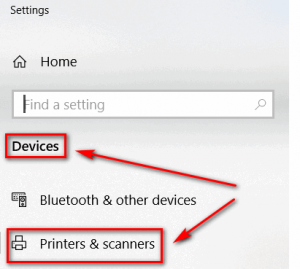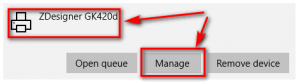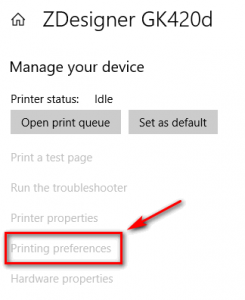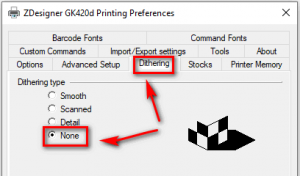...
OmniParcel Printing
| Expand | ||||
|---|---|---|---|---|
| Response 9
| |||
The Print Agent is the utility that runs on your PC, in the background managing all the print jobs. To know more about Print Agent click here. https://helpdesk.omniparcel.com/knowledge-base/install-print-agent/ |
| Expand | ||
|---|---|---|
| ||
OmniParcel can generate 4” X 6”, 4” X 7” and A4. |
| Expand | ||
|---|---|---|
| ||
To know more about Print Agent click here. https://helpdesk.omniparcel.com/knowledge-base/install-print-agent/ |
| Expand | ||
|---|---|---|
| ||
You must use your own OmniParcel account to login in Omni Print Agent. |
| Expand | ||||
|---|---|---|---|---|
| Response 9
| |||
You can check your printer’s queue in OmniParcel Menu > Administration > Printers & Queue |
| Expand | ||||
|---|---|---|---|---|
| Response 9
| |||
You can go to OmniParcel Menu >Administration> Preference and Settings > Label Printer |
| Expand | ||
|---|---|---|
| ||
Response 9 |
| Expand | ||
|---|---|---|
| ||
Response 9 |
| Expand | ||
|---|---|---|
| ||
Response 9 |
| Expand | ||
|---|---|---|
| ||
Response 9 |
| Expand | ||
|---|---|---|
| ||
Response 9 |
| Expand | ||
|---|---|---|
| ||
To know more about Microsoft framework requirement please click here. https://helpdesk.omniparcel.com/knowledge-base/install-print-agent/ |
| Expand | ||
|---|---|---|
| ||
There are few things which you need to check first;
|
| Expand | ||
|---|---|---|
| ||
This issue might happen due to stuck print jobs.
|
| Expand | ||
|---|---|---|
| ||
This issue could happen if printing quality is not good. Please trouble shoot your printer to print sharp prints. |
| Expand | ||
|---|---|---|
| ||
If you experience labels being blurry or grainy when printed on a Zebra printer using the OmniParcel Print Agent, please follow the steps below to resolve the problem. The problem is usually caused by an option called “Dithering type” not having been set to “None”. To change this, open up the Windows settings go to the “Devices”, then select “Printers & scanners” in the menu on the left. Select the Zebra printer and click on “Manage”. Click on “Printing preferences”. Now select the tab “Dithering”, select the option “None” under “Dithering type”, click on “Apply” and then click “OK”. |
| Expand | ||
|---|---|---|
| ||
All our labels are well tested on Zebra GK420D Direct Thermal Printer with default settings. |
RTS
| Expand | ||
|---|---|---|
| ||
Response 9 |
...